How to invite and enter a room
Tap the “INVITE” button at the bottom right of the screen after creating a room to share the invitation URL in one of the following three ways.
| SHARE URL | You can share an invitation message that includes a URL using the device’s share function. |
|---|---|
| COPY URL | You can copy the invitation message including the URL to the clipboard, and paste it into your chat app to send it. |
| QR code reading | It can also be used in real life situations, such as when you are not remote but the table is too small to roll the dice. |
The person who receives the invitation URL can open the URL on the device where the app is installed to launch the app and enter the room.
If you can’t enter the room with the invitation URL
Depending on the device you are using, you may experience problems such as the app not starting even after tapping the URL, or the confirmation screen for entering the room not appearing even after starting the app.
In this case, after you click the “ENTER ROOM” button on the room screen, paste the Room ID included in the invitation message and click the “OK” button to enter the room.
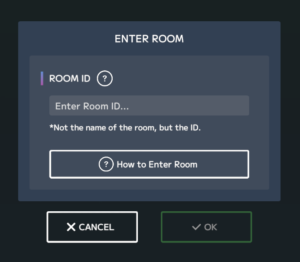 Enter Room Screen
Enter Room Screen